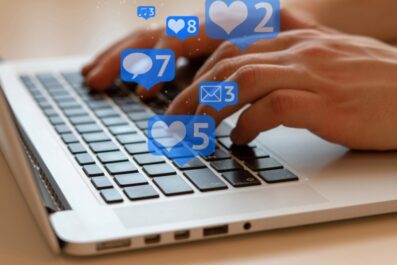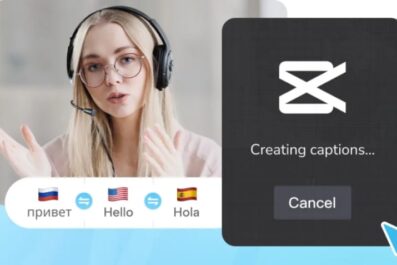How to Get Notes on Instagram: Your Complete Guide

I spend most of my free time scrolling through Instagram. I love connecting with my friends using this platform, but I don’t always have a pic to post.
Everything has changed since Instagram rolled out the Notes feature. It allows you to share text notes that last for 24 hours, just like the good old stories!
The problem is, this feature isn’t on the homepage, so it’s a little tricky to find. Additionally, you might need to go through some basic steps to get this feature.
In this article, you’ll learn how to get notes on Instagram. I’ll also show you a few examples of how to use this feature and what you can post!
What Exactly Are Instagram Notes?
Instagram Notes is a feature that lets you share short status updates with your followers. The status has a maximum capacity of 60 characters, so you can’t post long messages.
After posting a note, your friends can see it and reply to it privately in direct messages. The best part is that you can post your notes to your close friends only, so you can keep things private!
How to Get Notes on Instagram
Instagram started rolling out the Notes feature in late 2022, but not all phones received it automatically. To start using this feature, update your IG app!
Here’s how to update the app for iOS devices:
- Start by heading to the App Store.
- Click on your account icon at the top right corner.
- Scroll down to the “Upcoming automatic updates” section and look for Instagram.
- Tap “Update” and wait for it to install the new version.
If you’re using an Android device, here’s how to update the app:
- Go to the Play Store and click on your profile icon.
- Scroll down and tap “Manage apps.”
- Press “Updates” and look for Instagram.
- Click on the Update button next to the app.
How to Use IG Notes
Posting a note on IG is easier than you think! Here’s how:
- Start by launching the Instagram app.
- Click on the message icon in the top right corner.
- Tap your profile picture icon at the top left.
- After that, press on the “Share what’s on your mind” field and type your message.
- Once you’re done, select who you want to share your message with.
- Tap “Share,” and you’re done!
The sky is the limit with IG Notes. You can write anything, from how you’re feeling today to what you had for lunch! Think of it as a Facebook status or a good old tweet.
Here are some creative ideas for IG Notes to grab your followers’ attention:
- Daily motivational quotes
- Weekly challenges
- Recommendations and requests
- Fun facts and jokes
- Book of the week
These notes aren’t just for socializing, either. Businesses can use this feature to connect with clients and increase brand awareness. Here are some examples of using notes to promote your business:
- Announcing offers
- Teasing new products or services
- Giveaways and contests
- Quick tutorials
How to Delete IG Notes
Whether you have a typo or want to change who can view your note, you might have to delete it.
Additionally, Instagram lets you post one note at a time, but you don’t have to wait for the 24-hour mark to add a new one! You can just delete the one you posted. It’s super easy to do too. Here’s how:
- Head to the IG app and click on the messages icon.
- Tap the note you want to delete.
- Choose between replacing the note with a new one or just deleting it.
How to Mute Someone’s Notes
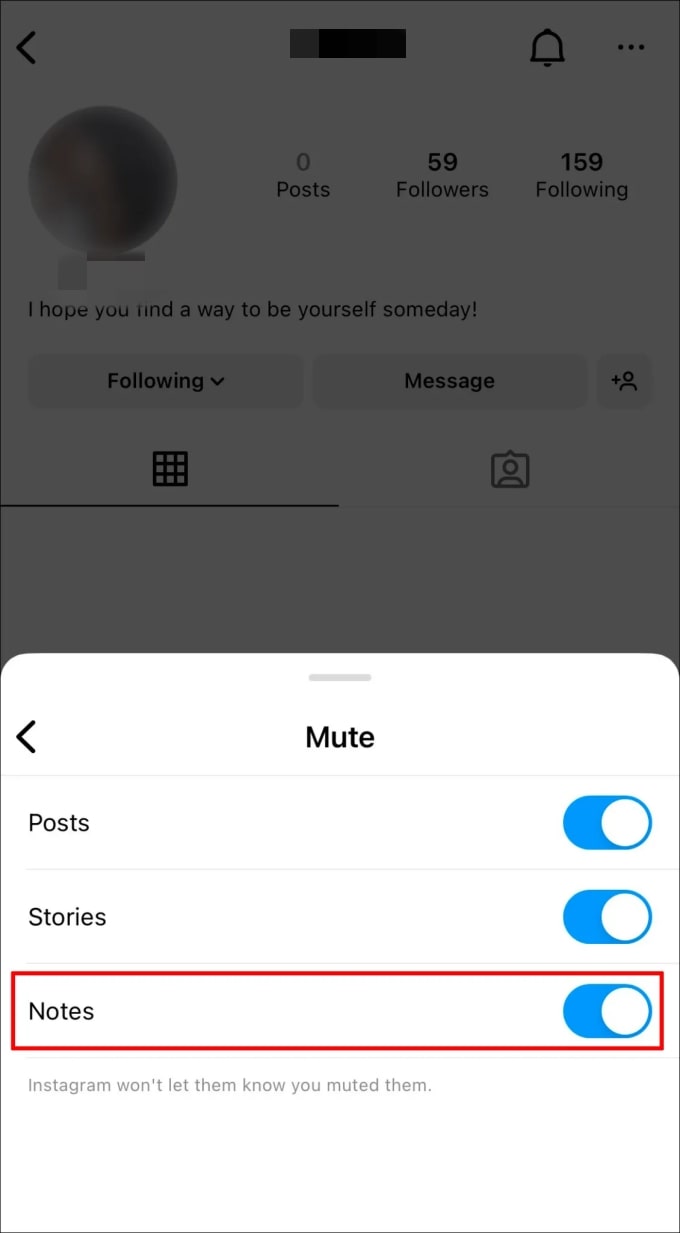
We all have that one person we don’t want to see the updates of. And you probably don’t want to unfollow them, either. So, what to do? That’s where the mute feature comes in handy.
Here’s how to apply it:
- Open the IG app and tap on the search icon.
- Type in the name of the person you want to mute and click on their profile.
- Click on Following and tap Mute.
- You’ll see a list of options that include posts, stories, and notes. Choose the options you want to mute, and you’re good to go.
There’s also another way to mute someone’s notes – but they need to have an active note to do so. The steps you need to follow are:
- Start by heading to your messages on the IG app.
- Then, tap and hold their profile icon
- After that, click on “Mute notes.”
- Confirm your selection by tapping “Mute notes.”
Changed your mind about muting an account? All you need to do then is head to their profile, tap on “Following,” and click on “Mute.” Then, turn on the notes option—et voilà!
What to Do When IG Notes Aren’t Showing?
If your app doesn’t show the notes feature even after updating it, there are still some fixes you can go through.
Solution 1: Restart the App
The easiest and quickest way to fix most of the issues you face with any app is by restarting it.
To close the app, swipe up and access the recent apps menu. Then, swipe up on Instagram to close it.
For Android users, restarting an app can be a little different. You might need to click on the recent apps button that looks like three vertical lines. After that, press X or swipe the app up to end its activity.
Open the Instagram app once again and check if the feature is available.
Solution 2: Restart Your Phone
Whether you have an Android or an iOS device, restarting your phone is pretty straightforward.
Simply hold down the power button until a menu appears. Then, press or drag the slider to restart your device.
Some Android phones don’t have a restart option. In that case, just turn off your phone, wait 30 seconds, and open it again.
Solution 3: Make Sure You Have the Activity Status On
Surprisingly, some IG users reported that their followers can’t see their notes when they turn off their activity status. We don’t know for sure whether or not this bug has been fixed. So, it’s best to double check that you have your activity status on.
To do so, follow these easy steps:
- Open Instagram and click on your profile icon.
- Tap the more button, which looks like three horizontal lines.
- Press on the “Settings and privacy” option.
- Select “Messages and story replies.”
- Scroll down to “How others can interact with you” and tap “Show activity status.”
- Toggle “Show activity status” on.
Solution 4: Uninstall and Reinstall the Instagram App
Restarting your app might fix some issues, but it doesn’t clear out all the bugs. So, you might want to uninstall and reinstall the app.
For Android devices, tap and hold the IG app and click “Uninstall.” Alternatively, if you have an iPhone, head to the “Settings” app and click “General.” Then, head to “iPhone Storage,” and select Instagram.
Finally, press “Offload App” and click on “Reinstall App.”
Solution 5: Contact Instagram Support
So, none of the previous fixes solved the issue for you? Luckily, there’s still one last resort – and that is to contact Instagram support.
Here’s what you need to do:
- Go to your Instagram profile and tap on the menu icon.
- Then, tap “Settings” and scroll down to “Help.”
- Find and click on the “Report a problem” option.
- Describe the issue you’re facing and tap “Next” to submit your ticket.
Wrapping Up
So, how to get notes on Instagram?
Well, all you need to do is head to the app and click on the message icon in the top right corner of your homepage. After that, you can click on your profile picture or “Add note” to post an update.
If you can’t find the notes bar on the messages page, just head to the app store and update the app.
Remember: Instagram allows you to post only one note at a time. So, you might have to delete some notes from time to time to keep your followers up-to-date. To do so, click on the note and choose between deleting or replacing it.